If you like the default Windows 7 backgrounds, but you want to add more pictures to that collection, here is a simple solution:
The Windows Desktop Backgrounds are located in the folder C:\Windows\Web\Wallpaper. You can simply create a new folder and place your images under it. Here is an example for a new “Chipset” folder:
The folder in Windows Explorer
The new pictures in the default Windows Desktop Backgrounds

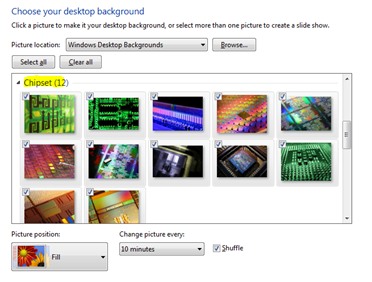

3 comments:
Thanks.
Exactly what I need by using google search. Thanks
You can add the additional wallpapers that come with Windows 7 for Australia, Canada, UK, US, and South Africa by doing the following:
1. Open regedit
2. Navigate to HKEY_CURRENT_USER\Software\Microsoft\WWindows\CurrentVersion\Explorer\Wallpapers\KnownFolders\0\Windows Wallpapers\MergeFolders
3. Right click the right hand pane
4. Select -> New -> String Value
5. Add the one's you need by pasting in the following folder location:
C:\Windows\Globalization\MCT\MCT-AU\Wallpaper
6. Repeat steps 3 - 5 with the following folder locations:
C:\Windows\Globalization\MCT\MCT-CA\Wallpaper
C:\Windows\Globalization\MCT\MCT-GB\Wallpaper
C:\Windows\Globalization\MCT\MCT-US\Wallpaper
C:\Windows\Globalization\MCT\MCT-ZA\Wallpaper
7. Reboot.
8. Right click your desktop
9. Select Wallpapers and you should see all the available regional wallpapers that came with Windows 7.
Post a Comment