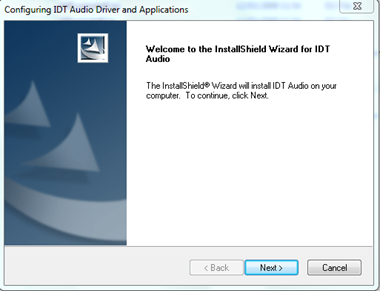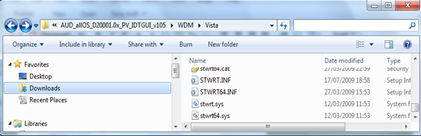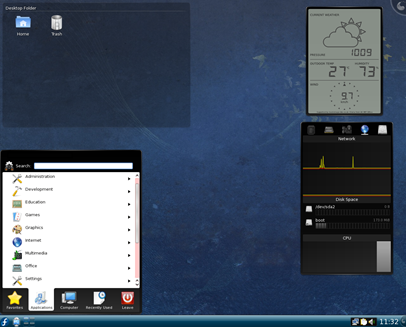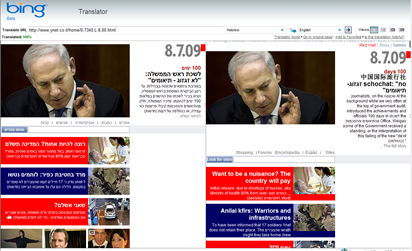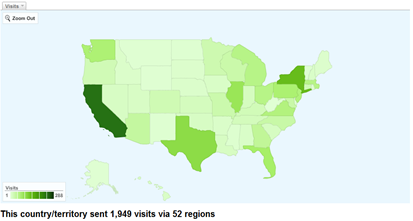A while back I wrote that Windows 7 didn’t detect the rear microphone input. Yesterday I tried the front microphone input, and found out that it didn’t work either, so I decided to get to the bottom of this, and was able to solve the issue. Here is the solution:
The problem was with the default Microsoft IDT High Definition Audio driver, which was obviously not compatible with my on board sound device (Intel® Desktop Boards with IDT audio). The Intel driver on the other hand, was only compatible up to Vista. I have tried to install it before, and it has broken the audio functionality on my machine. However, the breakthrough came after I found some advise on the web on how to install it anyhow.
I take no responsibility for the following steps, and they are provided “As is”, without any warranty whatsoever. They worked for me, but they may not work for others, and may cause problems.
1) Download the latest Intel IDT Audio driver. I downloaded mine from here. There is a list of motherboards that this driver supports, so read the list carefully to see if your motherboard is there.
2) After that, run the file that you downloaded (AUD_allOS_D20001.0x_PV_IDTGUI_v105_Legacy.exe). It will extract to a location of your choice, and then start to run setup. Cancel the setup.
3) Go to the extracted folder, and then down to WDM and Vista. Find the two inf files, one is for 32bit, and the other for 64bit.
4) The following advice was found here, though I didn’t follow it to the word. I’ll tell you what I did, but I’m still giving credit to this post, as this was it.
I opened STWRT.INF. If you have a 64bit OS, you should open this: STWRT64.INF.
Went to the section [IDT.NTx86]. It has a lot of lines that look like this:
%ST.DeviceDesc%=STHDA,HDAUDIO\FUNC_01&VEN_8384&DEV_7680&SUBSYS_80860202
I modified them by removing the &SUBSYS_xxxxxx part, so that it will look like this:
%ST.DeviceDesc%=STHDA,HDAUDIO\FUNC_01&VEN_8384&DEV_7680
I did it for all the lines (used Excel to do this quickly).
5) I went back to the main extracted folder, right clicked Setup.exe, selected Properties, and set the compatibility mode to Vista Service Pack 2. I’m not sure it is needed, but I did this anyway.
6) I ran Setup, it asked me some questions, including if I was sure I wanted to install this driver. I approved all questions, and it took a long time, but finally it was complete, and I restarted Windows 7.
End result: the audio is working, the front microphone is working. The rear microphone input is recognized, but not working yet. I will try and solve it later, but at least I have a microphone now!